How to install Bluestacks with 1 GB RAM or Without Graphic Card:
It is quite simple to install Bluestacks with 1 GB RAM or without Graphic card. You just need to tweak some settings Bluestacks installer so that it can bypass the verification test of 2 GB RAM. It would then successfully be installed in your 1 GB RAM PC. Below is the detailed step-by-step procedure install Bluestacks in your low specs system:
1- First of all download the BlueStacks Offline Installer from the given link below: Link. 2- Once done, go to the destination folder where you have recently downloaded the Setup File. In most cases it will be the ” BlueStacks2-Installernative.exe” with almost 295mb in size. Free Download BlueStacks 4.250.0.1070 32-bit/64-bit Offline Installer - Play Mobile Games on PC 6x Faster Than Any Phone.
BlueStacks is the first production software that allows you to use your favorite mobile apps on a Windows PC. Download on this page Bluestacks for your PC or Laptop with Windows XP/7/8/8.1/ 10. Bluestacks is an Android emulator for Windows that is capable to run native Android applications in a PC. You can run games or all kinds of applications that you already know of Android and you would have liked to run them from your computer.
Steps to install Bluestacks in low specs system:
- At first, download Bluestacks Offline installer from this page – Download Bluestacks Offline installer.
NOTE: This trick only works on Offline installer not on Split installer.
- Now, download and install Orca Software from this link – Download Orca.
- After finishing the installation of Orca, go to the Bluestacks offline installer file which you have downloaded from the above link.
- Right click on the Bluestacks offline installer file and select “Edit with Orca” as shown in the below image.
- It would open the window of Orca. Click on “Launch Condition” on your left side and select “Installed OR Physical Memory >= 1024” Condition as shown in the below image. Delete this option and press OK.
- Now, go to “InstallExecuteSequence” and select “CheckMsiSignature” as shown in the below image. Delete this option also and press OK.
- Now, go to “Property” and double click on the “TRUE” value of GLMODE. Replace it with FALSE and press Enter.
- Now, Click on the Save button icon and close Orca software.
- That’s it you are done. Now, try installing Bluestacks from the saved Offline installer setup file. Hopefully, it will run in your system successfully this time.
Alternative method to Install Bluestacks with 1 GB RAM or without Graphic card:
Well if you do not want to fall in the above long procedure. You could also download the edited version of Bluestacks offline installer (127.67 MB). There is no need to change any settings during the process of installation. You just have to download it and follow the onscreen instructions to install Bluestacks without any hassles.
Download link of Bluestacks edited version:
DISCLAIMER NOTE: The methods mentioned above will have some consequences. You are going par the hardware tendency of your system. So, it is possible that there would be some lags in your system after this.
Frequently Asked Questions (FAQ) on installing Bluestacks with 1 GB RAM:
- My Screen goes black after opening Bluestacks: As your PC has < 1 GB RAM and no onboard graphics, therefore, it might be possible that your screen would go black . But don’t worry. Just restart Bluestacks or your system and try opening Bluestacks again. Most of the time it solves the problem. If it also does not solve your problem then uninstall Bluestacks and reinstall it again. Then, try to run it.
- The Bluestacks get hung and slows down my PC: You could not do anything for it. Just wait for some time. If takes longer time then open Task Manager and close Bluestacks. Then, reopen it.
- I can not download any apps: Try using GetJar or 1 Mobile to download apps. If it does not work then use apk files of apps.
So, this was the trick to install Bluestacks with 1 GB RAM or without graphic card in your Windows PC. If you have any query related to this article, feel free to ask me by commenting below. If it helps you then return us the favor by sharing it with your friends on Facebook, Twitter or Google Plus. Thank You.
There are times when watching movies on a small screen of our smartphones or playing games on smartphones is not enough to tickle our entertainment bones. Also, it becomes a dilemma when that particular game or application is made for Android solely and you can’t enjoy the same on your computer or can you? Yes, you can. Thus, you must know about the Bluestacks 2 Offline Installer.
Today, we are gonna show you an amazing Android emulator, namely, Bluestacks 2 which is not only at the top of its game but is feature packed enough to give most of the flagships a run for their money.
Contents
- 1 What is Bluestacks 2?
- 2 What is Bluestacks 2 Offline Installer?
- 2.2 System Requirements to Run Bluestacks 2
What is Bluestacks 2?
Bluestacks 2 is an Android emulator for your PC devices that enables the user to run .apk files or Android file packages on their PC. Crack for techstream 12.30.
In layman terms, it is a software which lets you play Android games and applications on your PC.
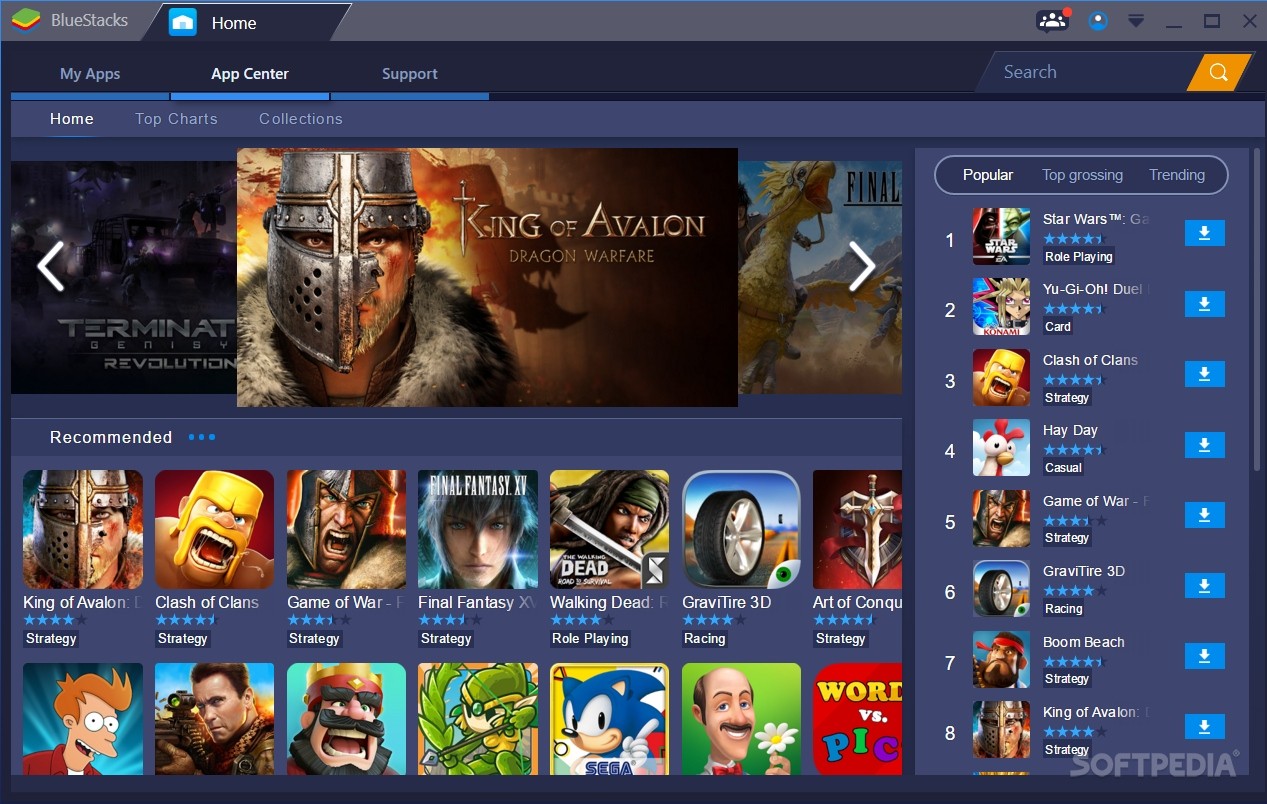
Top Features of Bluestacks 2
Bluestack 2 has become more interesting with your devices turning into touchscreens. Even the PC’s nowadays come with a feature of touchscreen which makes it even more easier to use a mobile interface on PC. Bluestack 2 has not made the ads vanish but instead have adapted a way to bring gameplay and app discovery together, when a user clicks a ad a new window pops up, so that the user is free from game interruption. You can refer the following section for more bluestack 2 features.
Here are some of the features of this behemoth:
- Authentic replacement for your smartphone.
- Exceptional processing speed – runs smooth.
- Complete Android experience.
- Large database of latest apps, games, songs, movies etc.
- Cloud Connect lets you sync your smartphone and Bluestacks 2.
- Allows you to play Android games including Temple Run, Clash of Clans and more on PC.
- Allows you to install WhatsApp on PC and tweet on Twitter from PC.
- You can run almost all the Android games and apps on Windows and Mac.
- Comes with Google Play Store and Amazon App Store pre-installed.
- Newly released multi-tab option to open multiple applications simultaneously.
See also: 10 Best Android Screen Recording Apps (Free & Paid)
What is Bluestacks 2 Offline Installer?
Bluestacks 2 offline installer is an installation package for Bluestacks 2 which directly installs the software on your PC. The difference between Bluestacks 2 installer and Bluestacks 2 offline installer is that during normal installation, only the application module will be installed in the PC and the data has to be downloaded separately using internet data.
However, using Bluestacks 2 offline installer, you can download and install the whole software in one go without the need of Internet. Yep, you heard it right. Once you download the bluestacks for windows 10, you don’t need internet access for further installation.
This is a full offline bluestacks download for Windows 7 and does not require an internet connection for installation. Here is the list of advantages Bluestacks 2 offline installer has over the normal installation method:
- Quick installation without errors.
- Can distribute the package to other PCs.
- Saves time as the installation is done only once.
- No internet connection required to install.
- Efficient and powerful.
Package Details
There are quite a few fake Bluestacks offline installer on the internet these days. Due to the popularity of this software, many hackers target this application to inject Malware into it. Thus, it is important to know the technical details about the installer package for reference.
- Program Name: Bluestacks 2 Offline Installer
- Name: BlueStacks-Installer_BS2_native.exe
- Type: .exe (executable module)
- Size: 268 MB
- Supported Architecture: 32-bit (x86) and 64-bit (x64)
- Supported OS: Windows ( 7/8/8.1/10) and Mac OS X (coming soon).
- Developers: Bluestacks
- License: Freeware
See also: 4 Best PC Optimizer Software for Windows
System Requirements to Run Bluestacks 2
Windows OS
- Administrator Access.
- RAM: Minimum 2GB RAM.
- Hard Disk Space: At least 4GB of Free HDD.
- Drivers: Direct X 9.0 or higher installed on your system.
- Graphics Card: Intel HD or Above.
- Your PC must have .NET Framework 3.5 SP3 or higher.
Mac OS
- Administrator.
- Mac OS X Mavericks or Yosemite or above.
- At least 4 GB of RAM.
- 2 GB of free disk space.
How to Download Bluestacks 2 Offline Installer for Windows (10/8.1/8/7/XP/Vista)
You can download the authentic installer from here. Simply run the installer as administrator, and follow the steps in it.
Final words
Voila! Now you can easily play all of your favorite Android games with bluestacks for pc without missing a beat. Since cloud storage lets you sync your PC and your Smartphone, you can be sure that your progress in your games will be saved at all the times. We hope it helped!
Download Bluestacks Native 1
See also: 6+1 Best PC Cleaner Software to Boost Your System
Bluestacks 1 Native
Hey everyone! I’m just a simple guy who absolutely loves tech. It’s my dream to make sure that all the updates in the tech world reach everyone is simple words. Hope you have a good time on my blog! 🙂